Invisible folder is like a hidden file on your computer since you can
hide any file within the folder. It is useful to make invisible
folder(s) if you are using the computer which is used by some other
people, like your friends and/or family.
Today, you will learn a simple trick to make invisible folders.
It sounds so hard to make invisible folders but it is very simple indeed. You don't need to download anything. All you need to do is to follow these simple steps.
Note: This trick works on Windows xp, Vista, 7 & 8. It may work on some other windows versions but I am not sure about it.
1. First make a simple folder, just a simple folder which you usally make.Today, you will learn a simple trick to make invisible folders.
It sounds so hard to make invisible folders but it is very simple indeed. You don't need to download anything. All you need to do is to follow these simple steps.
Note: This trick works on Windows xp, Vista, 7 & 8. It may work on some other windows versions but I am not sure about it.
How to Make an Invisible Folder
Here is how to make an invisible folder.
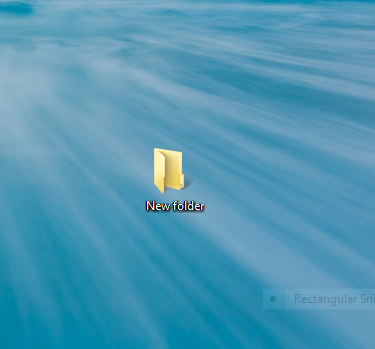
2. Right click on the folder and click Properties. You will see a new pop up window after clicking Properties.
3. Switch to the customize tab now.
4. Click on Change Icon.
5. You will see lots of icons there. You have to find a transparent icon from there it is usually located in the middle. Click on the transparent icon the. click OK >> Apply and OK again.
Here is a screenshot of how your new folder is looking now.
You are almost done. :) But there is one thing left and that the name of the folder. It is still visible. Now, it's time to make it invisible.
6. Right click on the folder and click Rename. Press and hold the Alt key, now press "0160" and then leave the alt key. The folder name should be removed now.
7. Make sure that your Num Lock key is on when when pressing 0160.
Congratulations! you have done it. You can now save your secret files,passwords, email or anything which you want under this invisible folder.












0 comments:
Post a Comment