The Firefox Browser

Firefox is a free, open-source web browser from Mozilla.
Firefox is one of the most popular internet browsers today.
Firefox is available for Windows, Mac OS X, Linux, and Android.
Download Firefox
Firefox Statistics
The following table is a breakdown of the Firefox numbers from our Browsers Statistics:
| 2013 |
Total |
|
|
|
|
FF 21 |
FF 20 |
FF 19 |
FF 18 |
FF 17 |
FF 16 |
FF* |
| February |
29.6% |
|
|
|
|
0.1% |
0.2% |
4.6% |
16.0% |
1.2% |
1.2% |
6.3% |
| January |
30.2% |
|
|
|
|
|
0.1% |
0.6% |
12.4% |
8.3% |
1.6% |
7.2% |
|
|
|
|
|
|
|
|
|
|
|
|
|
| 2012 |
Total |
FF 17 |
FF 16 |
FF 15 |
FF 14 |
FF 13 |
FF 12 |
FF 11 |
FF 9-10 |
FF 4-8 |
FF 3.6 |
FF* |
| December |
31.1% |
16.3% |
5.6% |
1.3% |
1.0% |
0.7% |
1.1% |
0.6% |
1.2% |
1.2% |
0.8% |
1.3% |
| November |
31.2% |
2.5% |
19.4% |
1.8% |
1.2% |
0.8% |
1.2% |
0.6% |
1.3% |
1.3% |
0.8% |
0.3% |
| October |
31.8% |
0.4% |
9.5% |
12.4% |
1.8% |
1.0% |
1.4% |
0.8% |
1.4% |
1.6% |
1.0% |
0.5% |
| September |
32.2% |
|
0.8% |
17.7% |
4.8% |
1.3% |
1.6% |
1.0% |
1.6% |
1.9% |
1.2% |
0.3% |
| August |
32.8% |
|
|
1.9% |
20.3% |
2.1% |
1.8% |
1.1% |
1.7% |
2.1% |
1.2% |
0.7% |
| July |
33.7% |
|
|
0.3% |
7.4% |
15.2% |
3.0% |
1.3% |
2.1% |
2.4% |
1.5% |
0.5% |
| June |
34.4% |
|
|
|
0.6% |
12.1% |
12.5% |
1.6% |
2.3% |
2.7% |
1.8% |
0.8% |
| May |
35.2% |
|
|
|
0.1% |
0.8% |
21.4% |
3.8% |
2.7% |
3.4% |
2.3% |
0.7% |
| April |
35.8% |
|
|
|
|
0.1% |
2.6% |
21.6% |
3.8% |
3.8% |
3.1% |
0.8% |
| March |
36.3% |
|
|
|
|
|
0.3% |
9.1% |
17.3% |
5.0% |
3.7% |
0.9% |
| February |
37.1% |
|
|
|
|
|
0.1% |
0.6% |
24.2% |
6.5% |
4.3% |
1.4% |
| January |
37.1% |
|
|
|
|
|
|
0.1% |
18.6% |
12.4% |
5.0% |
1.1% |
|
|
|
|
|
|
|
|
|
|
|
|
|
| 2011 |
Total |
|
FF 9 |
FF 8 |
FF 7 |
FF 6 |
FF 5 |
FF 4 |
FF 3.6 |
FF 3.5 |
FF 3.0 |
FF* |
| December |
37.7% |
|
1.8% |
22.8% |
2.1% |
1.5% |
1.2% |
1.3% |
5.6% |
0.6% |
0.5% |
0.3% |
| November |
38.1% |
|
0.4% |
12.7% |
11.5% |
2.2% |
1.5% |
1.5% |
6.9% |
0.6% |
0.5% |
0.3% |
| October |
38.7% |
|
|
0.6% |
19.8% |
5.1% |
2.0% |
1.8% |
7.9% |
0.7% |
0.5% |
0.3% |
| September |
39.7% |
|
|
|
1.5% |
22.2% |
3.1% |
2.2% |
9.0% |
0.7% |
0.7% |
0.3% |
| August |
40.6% |
|
|
|
|
9.5% |
15.9% |
2.9% |
10.3% |
0.8% |
0.8% |
0.4% |
| July |
42.0% |
|
|
|
|
0.6% |
23.2% |
4.6% |
11.5% |
0.9% |
0.9% |
0.3% |
| June |
42.2% |
|
|
|
|
|
5.6% |
21.5% |
12.3% |
1.5% |
0.9% |
0.4% |
| May |
42.4% |
|
|
|
|
|
0.3% |
23.4% |
15.6% |
1.8% |
1.0% |
0.3% |
| April |
42.9% |
|
|
|
|
|
|
15.7% |
23.8% |
2.1% |
1.1% |
0.2% |
| March |
42.2% |
|
|
|
|
|
|
5.2% |
32.9% |
2.5% |
1.3% |
0.3% |
| February |
42.4% |
|
|
|
|
|
|
1.9% |
35.8% |
2.9% |
1.5% |
0.3% |
| January |
42.8% |
|
|
|
|
|
|
1.5% |
36.1% |
3.1% |
1.7% |
0.4% |
|
|
|
|
|
|
|
|
|
|
|
|
|
| 2010 |
Total |
|
|
|
|
|
|
FF 4 |
FF 3.6 |
FF 3.5 |
FF 3.0 |
FF* |
| December |
43.5% |
|
|
|
|
|
|
1.1% |
36.5% |
3.5% |
2.0% |
0.4% |
| November |
44.0% |
|
|
|
|
|
|
0.8% |
36.9% |
3.8% |
2.0% |
0.5% |
| October |
44.4% |
|
|
|
|
|
|
0.7% |
36.2% |
4.5% |
2.4% |
0.6% |
| September |
45.1% |
|
|
|
|
|
|
0.8% |
35.3% |
5.6% |
2.9% |
0.5% |
| August |
45.8% |
|
|
|
|
|
|
0.6% |
35.2% |
6.1% |
3.1% |
0.6% |
| July |
46.4% |
|
|
|
|
|
|
0.4% |
34.5% |
7.3% |
3.6% |
0.6% |
| June |
46.6% |
|
|
|
|
|
|
|
32.7% |
9.1% |
4.0% |
0.8% |
| May |
46.9% |
|
|
|
|
|
|
|
31.7% |
10.0% |
4.4% |
0.8% |
| April |
46.4% |
|
|
|
|
|
|
|
29.4% |
11.5% |
4.6% |
0.9% |
| March |
46.2% |
|
|
|
|
|
|
|
22.1% |
17.6% |
5.6% |
0.9% |
| February |
46.5% |
|
|
|
|
|
|
|
10.5% |
28.5% |
6.5% |
1.0% |
| January |
46.3% |
|
|
|
|
|
|
|
2.2% |
34.2% |
8.6% |
1.3% |
|
|
|
|
|
|
|
|
|
|
|
|
|
| 2009 |
Total |
|
|
|
|
|
|
|
FF 3.5 |
FF 3.0 |
FF 2.0 |
FF* |
| December |
46.4% |
|
|
|
|
|
|
|
33.3% |
11.2% |
1.2% |
0.7% |
| November |
47.0% |
|
|
|
|
|
|
|
31.4% |
13.6% |
1.5% |
0.5% |
| October |
47.5% |
|
|
|
|
|
|
|
29.8% |
15.7% |
1.6% |
0.4% |
| September |
46.6% |
|
|
|
|
|
|
|
27.3% |
17.2% |
1.8% |
0.3% |
| August |
47.4% |
|
|
|
|
|
|
|
21.0% |
24.0% |
1.9% |
0.5% |
| July |
47.9% |
|
|
|
|
|
|
|
12.1% |
33.3% |
1.9% |
0.6% |
| June |
47.3% |
|
|
|
|
|
|
|
1.2% |
43.4% |
2.3% |
0.4% |
| May |
47.7% |
|
|
|
|
|
|
|
|
44.3% |
2.9% |
0.5% |
| April |
47.1% |
|
|
|
|
|
|
|
|
43.4% |
2.8% |
0.9% |
| March |
46.5% |
|
|
|
|
|
|
|
|
42.2% |
3.0% |
1.3% |
| February |
46.4% |
|
|
|
|
|
|
|
|
41.5% |
3.8% |
1.1% |
| January |
45.5% |
|
|
|
|
|
|
|
|
39.5% |
4.6% |
1.4% |
|
|
|
|
|
|
|
|
|
|
|
|
|
| 2008 |
Total |
|
|
|
|
|
|
|
FF 3.0 |
FF 2.0 |
FF 1.5 |
Moz |
| December |
44.7% |
|
|
|
|
|
|
|
38.1% |
6.2% |
0.1% |
0.3% |
| November |
44.6% |
|
|
|
|
|
|
|
35.9% |
8.0% |
0.3% |
0.4% |
| October |
44.5% |
|
|
|
|
|
|
|
34.9% |
8.7% |
0.4% |
0.5% |
| September |
43.1% |
|
|
|
|
|
|
|
31.9% |
10.1% |
0.6% |
0.5% |
| August |
44.2% |
|
|
|
|
|
|
|
25.5% |
17.5% |
0.7% |
0.5% |
| July |
43.1% |
|
|
|
|
|
|
|
20.7% |
21.1% |
0.8% |
0.5% |
| June |
41.5% |
|
|
|
|
|
|
|
8.9% |
31.2% |
0.9% |
0.5% |
| May |
40.5% |
|
|
|
|
|
|
|
2.9% |
35.9% |
1.0% |
0.7% |
FF* indicates other versions of Firefox.
Firefox 18
Firefox 18 was released on 8th January, 2013.
Firefox 18 is available for Windows, Mac OS X (Snow Leopard, Lion, and Mountain Lion), Linux, and Android.
New features:
- IonMonkey - New JavaScript compiler (7% - 26% faster than Firefox 17)
- Support for Retina displays
- Inline PDF viewer
- Preliminary support for Web Real Time Communication (WebRTC)
Firefox 17
Firefox 17 was released on 20th November, 2012.
Firefox 17 is available for Windows, Mac OS X, Linux, and Android.
New features:
- Updated Awesome Bar - with larger icons
- Tab animations
- Social API - Allows you to sign in to your social networks (Facebook) via your browser
- Implemented Click-To-Play blocklisting - to prevent vulnerable plugin versions from running without the user's permission
- New Markup Panel For HTML/DOM in Page Inspector
- HTML5 sandbox attribute (for iframes) implemented
- Support for Mountain Lion’s Notification Center
Firefox 16
Firefox 16 was released on 09th October, 2012.
Firefox 16 is available for Windows, Mac OS X, Linux, and Android.
New features:
- Native support for PDFs
- New Developer Toolbar (lets you access the Web Console, Inspector and Debugger + the toolbar itself supports some commands)
- VoiceOver support for OS X
- Web App Support (start using apps in the
Mozilla app directory)
- Incremental Garbage Collection (speeds up your browser -
recycles/reuses memory that a JavaScript program is no longer using)
- CSS3 Animations, Transitions, Transforms and Gradients unprefixed in Firefox 16
Firefox 15
Firefox 15 was released on 28th August, 2012.
Firefox 15 is available for Windows, Mac OS X, Linux, and Android.
New features:
- Seamless background updates
- Stopped most memory leaks caused by add-ons
- Support for the SPDY networking protocol v3
- WebGL enhancements
- HTML5 - Support for the media attribute in <source>
- HTML5 - Support for the played attribute in <audio> and <video>
- CSS3 - Support for the CSS word-break property
- Faster debugger
- New design tool that allows web developers to switch between desktop and mobile views of sites
- Native support for the Opus audio codec
Firefox 14
Firefox 14 was released on 17th July, 2012.
Firefox 14 is available for Windows, Mac OS X, Linux, and Android.
New features:
- Privacy feature - Firefox now encrypts your Google searches using HTTPS
- Bug fix - Full screen support for Mac OS X Lion
- Security feature - You can now whitelist sites that you visit often and trust
Firefox 13
Firefox 13 was released on 05th June, 2012.
Firefox 13 is available for Windows, Mac OS X, Linux, and Android.
New features:
- The default home page now has quicker access to bookmarks, history, settings, etc.
- When opening a new tab, users are now presented with their most visited pages
- SPDY protocol now enabled by default for faster browsing on supported sites
- 72 total improvements to Page Inspector, HTML panel, Style Inspector, Scratchpad and Style Editor
- Implemented support for the following CSS properties: column-fill, CSS3 background-position
- Support for the :invalid pseudo-class
- The CSS3 <angle> type unit is now supported
Firefox 12
Firefox 12 was released on 24th April, 2012.
Firefox 12 is available for Windows, Mac OS X, Linux, and Android.
New features:
- Windows: Firefox is now easier to update with one less prompt (User Account Control)
- Page Source now has line numbers
- Line breaks are now supported in the title attribute
- Support for the text-align-last CSS property
Firefox 11
Firefox 11 was released on 13th March, 2012.
Firefox 11 is available for Windows, Mac OS X, Linux, and Android.
New features:
- Style Editor - A new stylesheet editor. Visit any page, then select Style Editor from the Web Developer menu
- "Tilt" 3D Page Structure View - The Inspector tool now offers a "3D" button
- Support for the CSS text-size-adjust property (controls how
mobile devices size text and show scrollbars when zooming into a web
page)
- Support for the outerHTML property
- Firefox can now migrate your bookmarks, history, and cookies from Google Chrome
- HTML5 tags are correctly highlighted when viewing the source
- Files can be stored in IndexedDB.
- The moz prefix has been removed from the Websockets API
Firefox 10
Firefox 10 was released on 31st January, 2012.
Firefox 10 is available for Windows, Mac OS X, Linux, and Android.
New features:
- Page Inspector/CSS Inspector - lets developers inspect the HTML and CSS
- Scratchpad - A code editor that highlights syntax for JavaScript developers
- New 3D graphics capabilities and anti-aliasing for WebGL content
- Full-Screen API - enables developers to create full screen apps and games and deliver full screen video content
- Support for CSS 3D Transforms
Firefox 9
Firefox 9 was released on 20th December, 2011.
Firefox 9 is available for Windows, Mac OS X and Linux.
New features:
- Added Type Inference; improving JavaScript performance (up to 30% faster than Firefox 8)
- Improved theme integration for Mac OS X Lion
- Added two finger swipe navigation for Mac OS X Lion
- Added support for querying "Do Not Track" status via JavaScript
- Added support for CSS3 font-stretch
- Improved support for HTML5, MathML, and CSS
Firefox 8
Firefox 8 was released on 08th November, 2011.
Firefox 8 is available for Windows, Mac OS X and Linux.
New features:
- Twitter search engine installed by default
- Third-party add-ons are disabled by default
- A new "add-on selection dialog" allows to verify add-ons on upgrading
- Tabs can be loaded "on demand" (making it much faster to restore windows with many tabs)
- Support for Cross-Origin Resource Sharing (CORS), which lets
developers load WebGL textures from other domains in a secure way
- HTML5 context menu support
- Firefox for Android: Mozilla has also added further functionality for the Firefox browser into Android devices
Firefox 7
Firefox 7 was released on 27th September, 2011.
Firefox 7 is available for Windows, Mac OS X and Linux.
New features:
- Improved memory handling
- Bookmark and password changes now sync almost instantly when using Firefox Sync
- The "http://" URL prefix is now hidden by default (just like Chrome)
- Updated the WebSocket protocol from version 7 to version 8
- Added a system for users to send performance data back to Mozilla
Firefox 6
Firefox 6 was released on 16th August, 2011.
Firefox 6 is available for Windows, Mac OS X and Linux.
New features:
- The address bar now highlights the domain of the website you're visiting
- Streamlined the look of the site identity block
- Added support for the latest draft version of WebSockets with a prefixed API
- Added support for EventSource / server-sent events
- Added support for window.matchMedia
- Added Scratchpad, an interactive JavaScript prototyping environment
- Added a new Web Developer menu item and moved development-related items into it
- Improved usability of the Web Console
- Improved the discoverability of Firefox Sync
- Reduced browser startup time when using Panorama
Firefox 5
Firefox 5 was released in June, 2011.
Firefox 5 is available for Windows, Mac OS X and Linux.
New features:
- Added support for CSS animations
- Tuned HTTP idle connection logic for increased performance
- Improved canvas, JavaScript, memory, and networking performance
- Improved standards support for HTML5, XHR, MathML, SMIL, and canvas
- Improved spell checking
- Improved desktop environment integration for Linux users
- WebGL content can no longer load cross-domain textures
- Background tabs have setTimeout and setInterval clamped to 1000ms to improve performance
Firefox 4
Firefox 4 was released in March 2011.
Firefox 4 is available for Windows, Mac OS X and Linux.
New features:
- Available in over 80 languages!
- Fastest Firefox Ever - Firefox is up to six times faster than the previous release.
- App Tabs - A permanent home to frequently visited sites like Web mail, Twitter, Pandora, Flickr.
- Switch to Tab - Easily find and switch to any open tab from your Awesome Bar without opening duplicate tabs.
- Panorama - Drag and drop tabs into manageable groups to save time while navigating many open tabs.
- Firefox Sync - Access your Awesome Bar history, bookmarks, open tabs, passwords and form data across multiple computers and mobile devices.
- New Add-ons Manager - More than 200,000 add-ons to customize the features, functionality and look of Firefox.
- Do Not Track - Allows users to opt-out of tracking used for behavioral advertising.
- Privacy first - Prevent others from accessing your browser history.
- HTTP Strict Transport Security (HSTS) - Establishes secure connections to stop “man in the middle” attacks and keep sensitive data safe.
- Content Security Policy (CSP) - Prevents cross-scripting attacks by allowing sites to explicitly tell the browser which content is legitimate.
- JägerMonkey JIT compiler - along with enhancements to the
existing TraceMonkey JIT and SpiderMonkey’s interpreter for faster
page-load speed and better performance.
- HTML5 support - Includes hardware accelerated, high-definition video (WebM), 3D graphics, offline data storage, professional typography,
touchscreen interfaces and the Mozilla Audio API.
- Improves existing tools - like CSS, Canvas and SVG.
- Uninterrupted browsing - when there is a crash in the Adobe Flash, Apple QuickTime or Microsoft Silverlight plugins.
Firefox 3.6
Firefox 3.6 was released in January 2010.
Firefox 3.6 is built on Mozilla's Gecko 1.9.2 web rendering platform, which
has been under development since early 2009 and contains many improvements for
web developers, add-on developers, and users. This version is also faster and
more responsive than previous versions and has been optimized to run on small
device operating systems such as Maemo.
New features:
- Personas theme - allow users to change Firefox's appearance with a single click
- Protection from out-of-date plugins - keep users safer as they browse
- Open, native video can be displayed full screen and supports poster frames
- Improved JavaScript performance
- Ability for web developers to run asynchronously scripts - to speed up page load times
- Support for downloadable web fonts - using the new WOFF font format
- Improved support for CSS3, DOM, and HTML5
Older Firefox Versions
Firefox 3.5 - Released in June 2009.
Firefox 3.0 - Released in June 2008.
Firefox 2.0 - Released in December 2006.
Firefox 1.5 - Released in November 2005.
Firefox 1.0 - Released in November 2004.



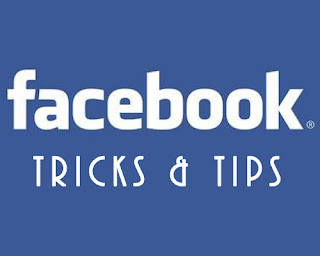



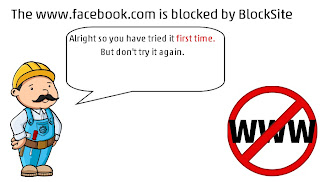

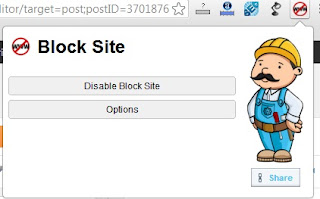
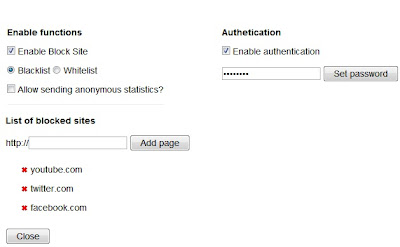






















 Firefox is a free, open-source web browser from Mozilla.
Firefox is a free, open-source web browser from Mozilla.








